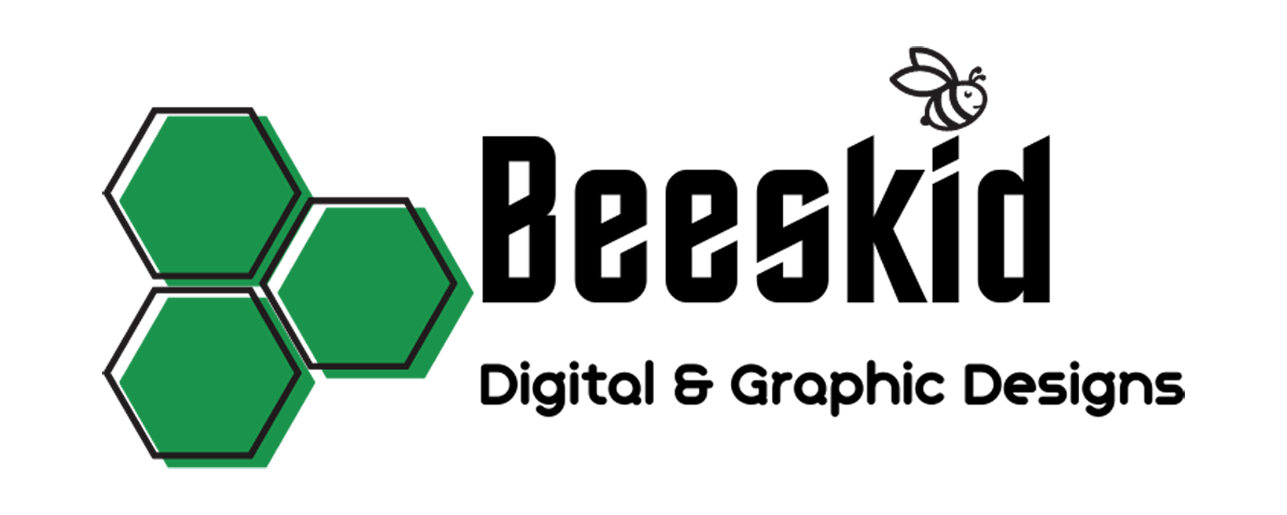No products in the cart.
Uncategorized
Ultimate Fix: SVG Files Show Up As HTML Files on Your Windows Computer
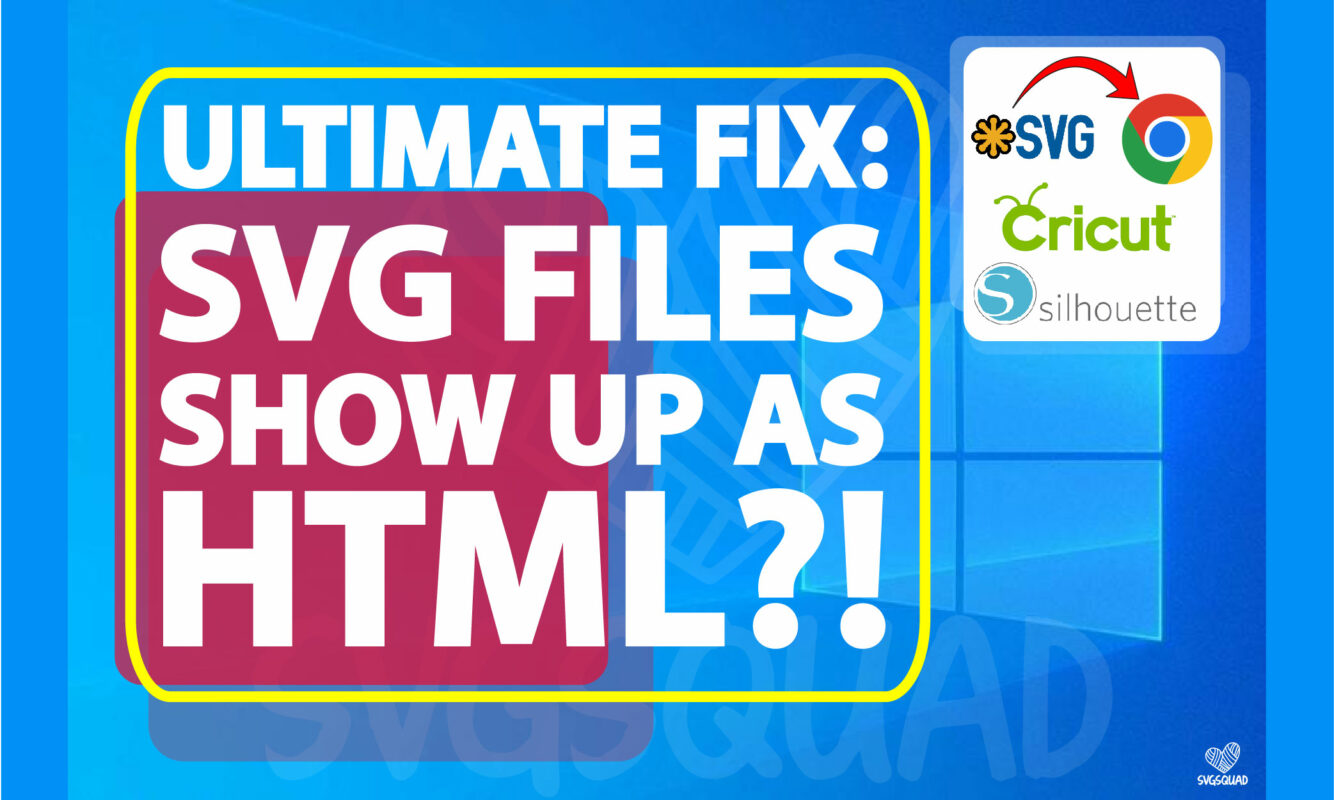
Fix SVG Files Showing Up as HTML Files on Your Windows 10 Computer
If your SVG files appear as HTML files on Windows 10, follow these steps to resolve the issue.
Understanding SVG
SVG (Scalable Vector Graphics) is a file format used for two-dimensional graphics. Unlike raster images, SVG files can be scaled without losing quality.
The Problem
Windows 10 sometimes misidentifies SVG files as HTML files due to incorrect file associations.
The Solution
- Check File Association:
- Right-click on any SVG file.
- Select “Open with” > “Choose another app.”
- Select a program like your web browser or an SVG editor.
- Check “Always use this app to open .svg files.”
- Click “OK.”
- Use File Explorer Options:
- Open File Explorer.
- Go to “View” > “Options” > “Change folder and search options.”
- In the “Folder Options” window, go to the “View” tab.
- Uncheck “Hide extensions for known file types” and click “OK.”
- Registry Fix (Advanced Users):
- Press
Win + R, typeregedit, and press Enter. - Navigate to
HKEY_CURRENT_USERSoftwareClasses.svg. - Ensure the (Default) value is set to
svgfile. - If incorrect or missing, modify or create it accordingly.
- Press
Conclusion
By following these steps, your SVG files should now appear correctly as SVG files instead of HTML files on Windows 10. For more guides and tech tips, visit Beeskid.com.