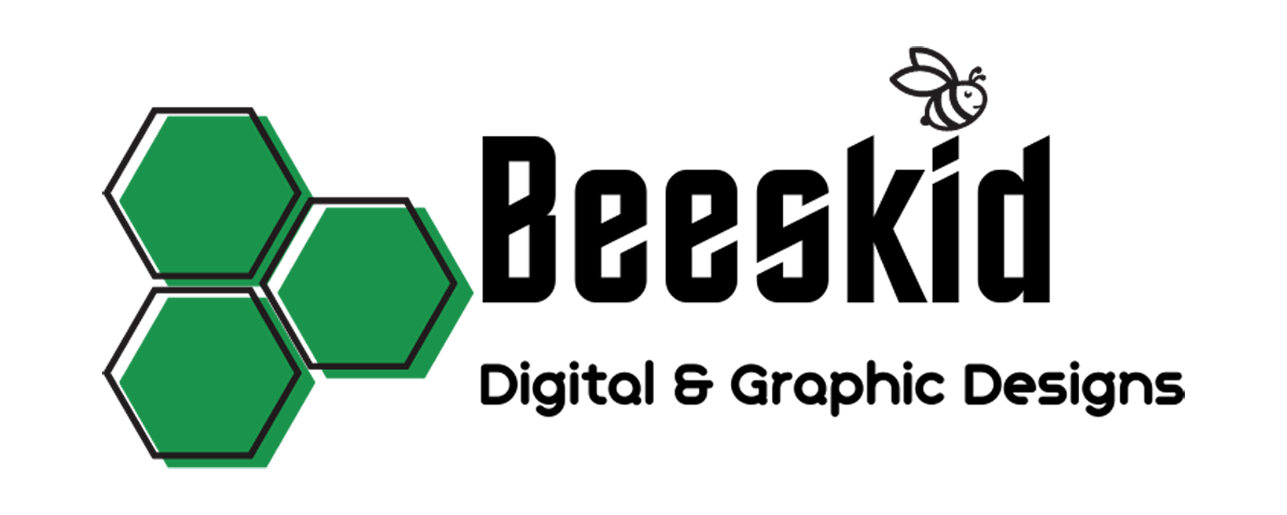Uncategorized
How to use a zip file
Mastering the Art of Zip Files: A Comprehensive Guide
Zip files are an incredibly useful tool for bundling and compressing files and folders, making them easier to store, send, and share. Whether you’re a novice or an experienced user, understanding how to use zip files effectively can save you time and hassle. In this guide, we’ll explore everything you need to know about zip files and how to make the most out of them.
What is a Zip File?
A zip file, or “archive,” is a compressed collection of one or more files and/or folders. It allows you to combine multiple files into a single file, reducing their overall size and making them easier to manage. Zip files are widely used for distributing and organizing files, especially when transferring them over the internet.
Creating a Zip File
Creating a zip file is a straightforward process on most operating systems. Here’s how to do it:
- Windows: Right-click on the file or folder you want to compress, select “Send to,” and then choose “Compressed (zipped) folder.”
- Mac: Right-click on the file or folder you want to compress, select “Compress,” and a zip file will be created with the same name.
Once you’ve created a zip file, you can easily share it with others via email, cloud storage, or any other file-sharing method.
Extracting a Zip File
To extract the contents of a zip file, follow these steps:
- Windows: Right-click on the zip file and select “Extract All.” Choose a destination for the extracted files and click “Extract.”
- Mac: Double-click on the zip file to extract its contents. The files will be extracted to the same location as the zip file.
Once extracted, you can access the files just like any other files on your computer.
Conclusion
Zip files are an essential tool for managing and sharing files efficiently. Whether you’re compressing files to save space or bundling them together for easy distribution, mastering the art of zip files can streamline your workflow and save you time. With the knowledge gained from this guide, you’ll be able to zip and unzip files with confidence, knowing that you’re making the most out of this versatile file format.